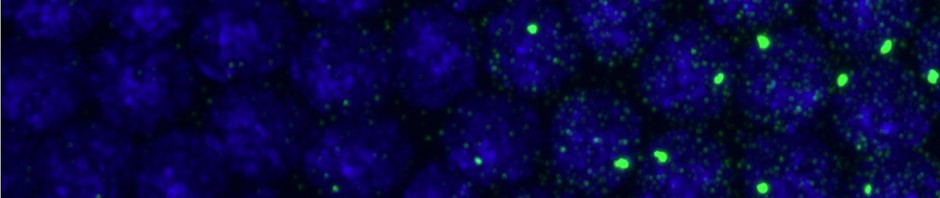Startup Procedure
- Turn on laser cooling system — key switch below optics table.
-
- For Argon/Krypton (488,647) 170C.
- For 750 is 1302C.
- Wait 15 minutes for system to gear up
- Turn on laser. Wait until laser heats up (5 min) then set to 32 Amps (either system). Be sure to turn back down to 20 amps before shutdown.
- Turn on stage controls and filter wheel control (right most 2 boxes on the cover platform over the optics table.
- Turn on 3 stacked boxes labeled Nanoscale. Top box shoud read “20”. If not, press upper right button. Should then read 2o. This is for the IR focus lock.
- Turn on AOTF “Line” on back rack. Flip the switch to ON under “BLANK”
- Turn on 405 Laser (small switch on North East corner of table — door is South East corner).
- Adjust laser power: 647 should be 100 mW, 488 should be 150 mW, 750 should be 100 mW, 405 should be 1 mW
- Check QuadView: if single channel should have Bypass cube in and ‘Bypass’ selected on the front switch on the Quadview.
Basic aquistion and control software: Hal
- launch shortcut to Hal.bat
- Open Hal XML folder and load 10Hz 256×256 settings file. Load a shutters file. Turn shutters off.
- Check that lasers are on, should stop at AOTF and should be tunable by software panel. If not, launch Storm2 Launcher. Go to Laser controls, Hardware. Switch lasers on and off by selecting the button above them and toggling power up/down.
- Plug in external drive through eSATA and set save directory from the file menu in Hal.
- Focus on coverglass and engage focus lock: tart up past focus, focus down while watching ‘sum’ bar on the focus lock. Should fill half way with green when in focus.
- Engage focus lock by selecting “always on” and “lock”. Find sample and set xy to “Zero”. You can return here by selecting “home”.
- Multiple channels: load separate settings files for each.
- Remember to refocus for each channel. Record the offset for the focus lock for each channel and relock. Remember to turn lasers off before switching channel.
- Acquire conventional image — set neutral density filter to 5 and record short movie.
Steve
- Launch steve.bat
- Make sure magnification is correct for lens being used. Select “connected button”, click on screen and hit space bar to take an image. Click screen and hit “3” to take a 3×3 or 9 to take a 9×9.
- After you’ve found two sections on the ribbon, right click one, select extrapolate, then right click the other, it will start scanning the extrapolated position for the next section in the ribbon. Hit space bar to stop when region is found.
- Find all regions, for current turf angle want to image these from top to bottom.
- Create positions list by right clicking and selecting positions.
Dave
- Open my_STORM_xml file
- Make sure the “connected” button in Steve is off before launching Dave, or the whole system will crash.